By a „simple“ update it is meant to be an update Drupal site from one minor 7.x version to another minor 7.x version. Like for example, from 7.7 to 7.8, 7.8 to 7.9, or from 7.6 to 7.10. In this case the following steps are required.
-
- As in case of any updates on any software it is always recommended to: „Make a full backup of all files, directories, and your database(s) before starting, and save it outside your Drupal installation directory or your server.“
- Log in as a user with the permission „Administer software updates“, usually „Admin„.
- Go to Administration -> Configuration > Development -> Maintenance mode. Enable the „Put site into maintenance mode“ checkbox and save the configuration. https://www.example.com/admin/config/development/maintenance
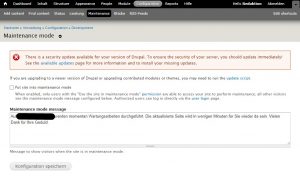
- Remove all old core files and directories, except for the ’sites‘ directory
and any custom files you added elsewhere. A way to do it, is to move this files temporarly in a folder like „BACKUP“, it makes it easier to apply changes to the new files. If you made modifications to files like .htaccess or robots.txt, you will need to re-apply them from your backup, after the new files are in place. Sometimes an update includes changes to default.settings.php (this will be noted in the release notes).
- Download the latest Drupal 7.x release from https://drupal.org to a
directory outside of your web root. Extract the archive and copy the files
into your Drupal directory. If you have experience you can move or download the update directly to your server and extract it there. - Re-apply any modifications to files such as .htaccess or robots.txt.
- Run update.php by visiting https://www.example.com/update.php (replace
www.example.com with your domain name). This will update the core database tables and display any problems if encountered. - Go to Administration > Reports > Status report. Verify that everything is
working as expected. - Ensure that $update_free_access is FALSE in settings.php.
- Go to Administration > Configuration > Development > Maintenance mode.
Disable the „Put site into maintenance mode“ checkbox and save the
configuration.
Upgrade Problems
If you encounter errors during this process:
- Note any error messages you see.
- Restore your site to its previous state, using the file and database backups
you created before you started the upgrade process. Do not attempt to do
further upgrades on a site that had update problems. - Consult one of the support options listed on https://drupal.org/support
Quellennachweis
https://www.drupal.org/